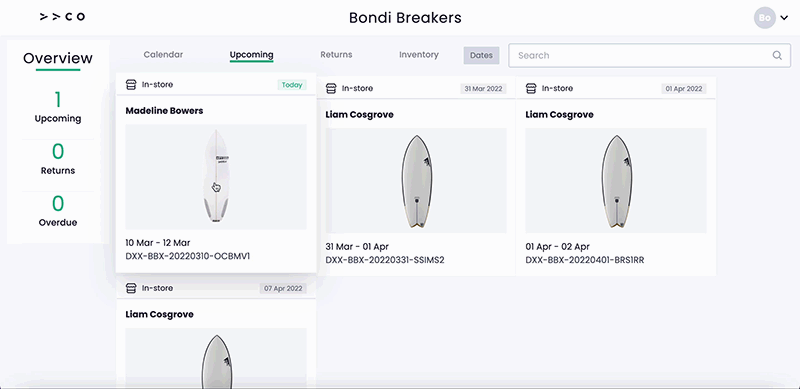Bookings are checked out in the Point-of-Sale app (PoS). This article will teach you how to check out bookings.
- Open the PoS app and navigate to the Upcoming tab.
- Find the booking by searching for the booking code, or customer's name or email.
- Click the booking to open the booking details page. This displays the booking code and dates, the customer's information, the rented product, its variant and asset ID.
- Click the check out button, this will open the check out instructions pop-up.
- Review the disclaimer and release with the customer. When they are ready, select the checkbox to agree to the disclaimer and release.
- A text box provides the option to record any comments, such as previous damage.
- Click the check out button.
- A green 'checked out!' banner will indicate the booking has been successfully checked out. When the product is ready to be returned, read our guide here on how to return products in the PoS app.