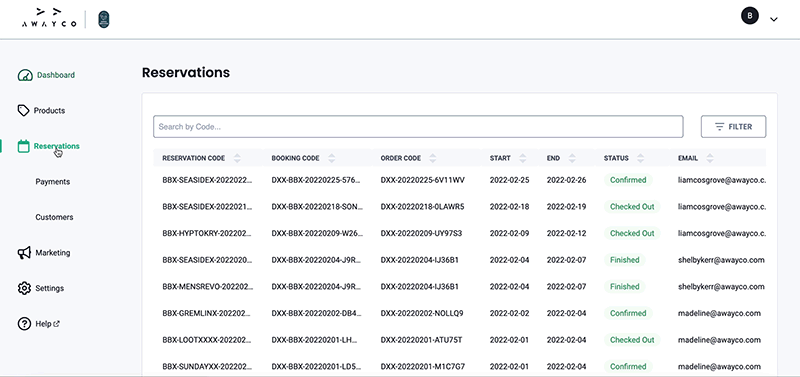There are several different options to search for bookings to find further information. This article will teach you how to search for bookings in the:
- Point-of-Sale (PoS) app
- Admin app
Point-of-Sale App
Search Bar
- Open the PoS app and navigate to the appropriate tab. Future bookings are under the Upcoming tab, returns are under the Returns tab.
- In the search bar in the upper right corner, enter either:
- The customer's booking code.
- The customer's email.
- The customer's name.
- Select the booking when it is displayed.

Dates
- Open the PoS app and navigate to the appropriate tab. Future bookings are under the Upcoming tab, returns are under the Returns tab.
- Select the dates button next to the search bar to open the calendar picker.
- Select the dates of checkout and date of return.
- Click apply.
- Bookings within this date range will be displayed.
- Select the required booking.

Admin app
- Navigate to the Reservations tab in the sidebar of the Admin app.
- Select the filter button
- Turn on the 'include finished reservations' toggle.
- In the search bar, enter the booking code.
- Select the booking to open the reservation detail page.