Welcome to Awayco, we're stoked to see you here! If you want to join the sharing economy and rent your products online, you're in the right place!
Awayco has the platform, we get you set up and then you're on your way to renting right away! The Awayco software consists of three applications to facilitate renting your products:
- Web store
- Point-of-Sale App
- Admin App
Web Store
The web store is where your renters can view products, make and manage their bookings. It displays a catalogue of your inventory.
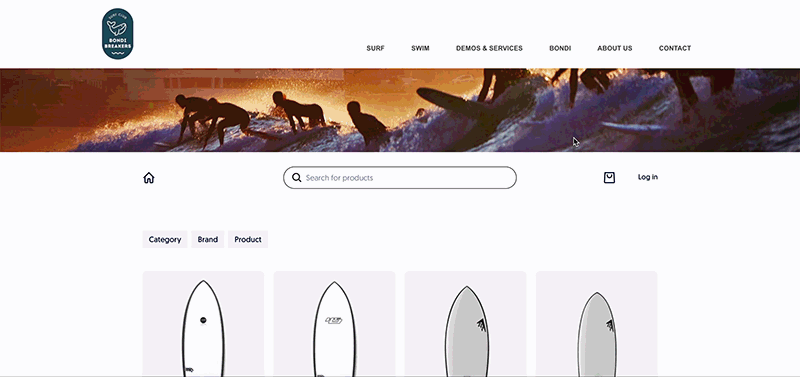
A renter can click on a product to view it in greater detail and select it to rent. The customer can read a description of the product and click through a carousel of images. They then select their chosen variant (size, colour, etc.) from the drop-down menu and click the try it button to select dates and add the product to their basket.
Point-of-Sale
The Point-of-Sale (PoS) app is used in-store to manage bookings. It has four sections: the Calendar, Upcoming, Returns and Inventory tabs.
Calendar
The Calendar tab shows all reservations by date in each month. Bookings will show as:
- Pending Checkout
- Checkout
- Returns
You can click on any day to view all bookings for that day.
Upcoming
The Upcoming tab displays all upcoming bookings and is where staff manage checking out products. Each booking shows the rented product, dates, and the customer details. Read our guide on checking out bookings in the PoS app.

Returns
The Returns tab shows all bookings that are checked out and are awaiting to be returned. Staff manage returns from this tab. Read our guide on how to return bookings in the PoS app.

Inventory
The Inventory tab shows all available inventory. Each product is represented as an individual unit. For example, if you have multiple variants of a Hypto Krypto board these will all be displayed. The thumbnail for each product displays its name, manufacturer, unique serial number, status (in stock, out of service, and rented), and any future reservations or past damages.
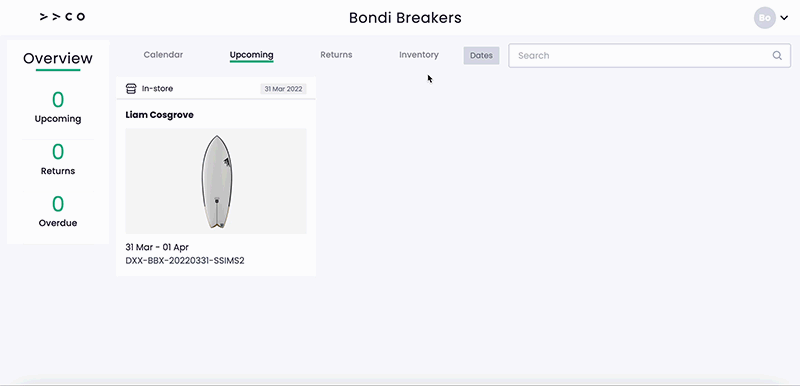
Admin App
The Admin App is designed for store and inventory management. It is divided into five sections: Dashboard, Products, Reservations, Marketing, and Settings.
Dashboard
The Dashboard is the default page that displays when you first log in to the Admin app. It provides a snapshot overview of the store data. You can navigate between the revenue, days booked, rentals active, and carbon saved and see this data expressed over 7 days up to 1 year. Read more about the dashboard here.
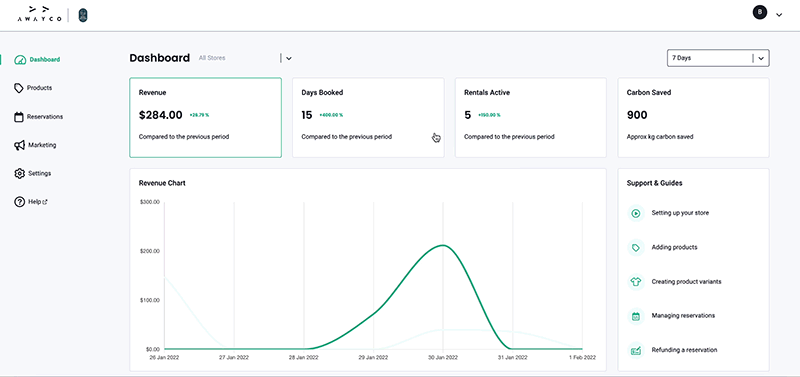
The upcoming reservations and returns are displayed at the bottom of the page. Click on these reservations to view them in greater detail.
Products
The inventory is managed through the Products tab. Click on this tab to add or edit products included in your inventory. Read the guide on how to manage your inventory here.
Reservations
The Reservations tab displays detailed information about reservations and payments. It is where the administrator will issue refunds or charge for damages. Clicking on the Reservations tab displays the list of upcoming reservations. Click on one of these to open the Reservation Details page and view all the data related to the reservation.
The Payments tab allows the Admin user to view each of the payments in detail and issue refunds. The Customers tab provides a list of the contact information for all customers who have made an account on your store. Here you can masquerade as customers to extend or cancel bookings on their behalf.
Marketing
The Marketing tab provides a link to the Awayco Success Pack, designed to help you promote your store and increase reservations.
Settings
The Settings tab is broken down in to sections to help you create and edit your Awayco store and Inventory. Click on each of the links below to read our complete guide to these sections and features.
- Categories: The categories your products are sorted into.
- Locations: The location of your physical store.
- Vendors: The brands of the products you rent out.
- Shops: The information for your physical store, including address, hours, contact, and more.
- Accessories: The smaller products that are included with larger rentals, but are not generally rented by themselves.
- Pricing Templates: The pricing template sets the daily pricing for products.
- Theme: The theme is how you customise the look of your Awayco web store, including logo, header and footer, colour scheme, and fonts.
- Account: The account is used to reset the Admin app password.
- Users: The users is where you can create new PoS login credentials.
- Legal: The waiver and disclaimer and release is set in the Legal tab.
